go-air实现热加载
[toc]
go air
☁️ 热重载 Go 应用的工具
特色
- 彩色的日志输出
- 自定义构建或必要的命令
- 支持外部子目录
- 在 Air 启动之后,允许监听新创建的路径
- 更棒的构建过程
安装
go-air支持几种安装方式
推荐使用 install.sh
# binary 文件会是在 $(go env GOPATH)/bin/air
curl -sSfL https://raw.githubusercontent.com/cosmtrek/air/master/install.sh | sh -s -- -b $(go env GOPATH)/bin
# 或者把它安装在 ./bin/ 路径下
curl -sSfL https://raw.githubusercontent.com/cosmtrek/air/master/install.sh | sh -s
air -v
P.S. 非常感谢 mattn 的 PR,使得 Air 支持 Windows 平台。
使用 go install
如果因为网络问题没办法下载,请看下面的配置镜像源的方法
使用 Go 的版本为 1.16 或更高:
go install github.com/cosmtrek/air@latest

配置镜像源
提醒 ⚠️
- 官方提供的全球源速度也很快
- windown也可以使用Linux命令安装 — 就是
sh,具体看我的Linux学习
在 Linux 或 macOS 上面,需要运行下面命令(或者,可以把以下命令写到 .bashrc 或 .bash_profile 文件中):
# 启用 Go Modules 功能
go env -w GO111MODULE=on
# 配置 GOPROXY 环境变量,以下三选一
# 1. 七牛 CDN
go env -w GOPROXY=https://goproxy.cn,direct
# 2. 阿里云
go env -w GOPROXY=https://mirrors.aliyun.com/goproxy/,direct
# 3. 官方
go env -w GOPROXY=https://goproxy.io,direct
最好确认以下
$ go env | grep GOPROXY
GOPROXY="https://goproxy.cn"
在 Windows 上,需要运行下面命令:
# 启用 Go Modules 功能
$env:GO111MODULE="on"
# 配置 GOPROXY 环境变量,以下三选一
# 1. 七牛 CDN
$env:GOPROXY="https://goproxy.cn,direct"
# 2. 阿里云
$env:GOPROXY="https://mirrors.aliyun.com/goproxy/,direct"
# 3. 官方
$env:GOPROXY="https://goproxy.io,direct"
测试一下
go install github.com/cosmtrek/air@latest
本地如果有模块缓存,可以使用命令清空
go clean --modcache。⚡
go install一般安装到环境变量的bin目录下面,可以用下面命令查看Go语言环境变量go env
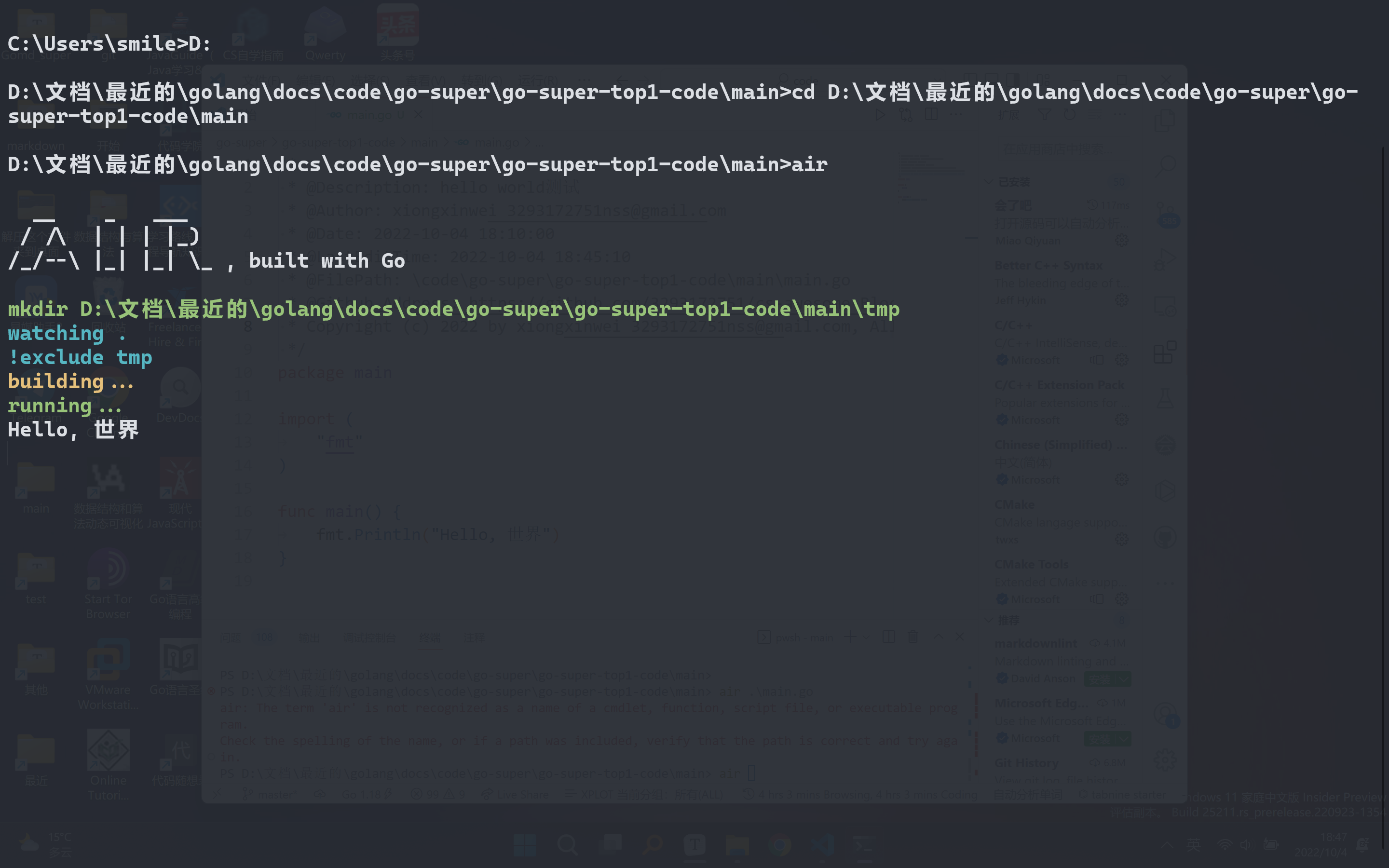
使用Docker
请拉取这个 Docker 镜像 cosmtrek/air.
docker run -it --rm \
-w "<PROJECT>" \
-e "air_wd=<PROJECT>" \
-v $(pwd):<PROJECT> \
-p <PORT>:<APP SERVER PORT> \
cosmtrek/air
-c <CONF>
例如,我的项目之一是在 Docker 上运行的:
docker run -it --rm \
-w "/go/src/github.com/cosmtrek/hub" \
-v $(pwd):/go/src/github.com/cosmtrek/hub \
-p 9090:9090 \
cosmtrek/air
Windows上面每次都需要启动docker,所以我不想选择这个
✨ beta 版本的特性
支持使用参数来配置 air 字段:
如果你只是想配置构建命令和运行命令,您可以直接使用以下命令,而无需配置文件:
air --build.cmd "go build -o bin/api cmd/run.go" --build.bin "./bin/api"
对于以列表形式输入的参数,使用逗号来分隔项目:
air --build.cmd "go build -o bin/api cmd/run.go" --build.bin "./bin/api" --build.exclude_dir "templates,build"
使用方法
您可以添加 alias air='~/.air' 到您的 .bashrc 或 .zshrc 后缀的文件.
首先,进入你的项目文件夹
cd /path/to/your_project
最简单的方法是执行
# 优先在当前路径查找 `.air.toml` 后缀的文件,如果没有找到,则使用默认的
air -c .air.toml
您可以运行以下命令初始化,把默认配置添加到当前路径下的.air.toml 文件。
air init
在这之后,你只需执行 air 命令,无需添加额外的变量,它就能使用 .air.toml 文件中的配置了。
air
如欲修改配置信息,请参考 air_example.toml 文件。
运行时参数
您可以通过把变量添加在 air 命令之后来传递参数。
# 会执行 ./tmp/main bench
air bench
# 会执行 ./tmp/main server --port 8080
air server --port 8080
You can separate the arguments passed for the air command and the built binary with -- argument.
# 会运行 ./tmp/main -h
air -- -h
# 会使用个性化配置来运行 air,然后把 -h 后的变量和值添加到运行的参数中
air -c .air.toml -- -h
Docker-compose
services:
my-project-with-air:
image: cosmtrek/air
# working_dir value has to be the same of mapped volume
working_dir: /project-package
ports:
- <any>:<any>
environment:
- ENV_A=${ENV_A}
- ENV_B=${ENV_B}
- ENV_C=${ENV_C}
volumes:
- ./project-relative-path/:/project-package/
调试
运行 air -d 命令能打印所有日志。
Q&A
遇到 "command not found: air" 或 "No such file or directory" 该怎么办?
export GOPATH=$HOME/xxxxx
export PATH=$PATH:$GOROOT/bin:$GOPATH/bin
export PATH=$PATH:$(go env GOPATH)/bin <---- 请确认这行在您的配置信息中!!!
部署
请注意:这需要 Go 1.16+ ,因为我使用 go mod 来管理依赖。
# 1. 首先复刻(fork)这个项目
# 2. 其次克隆(clone)它
mkdir -p $GOPATH/src/github.com/cosmtrek
cd $GOPATH/src/github.com/cosmtrek
git clone git@github.com:<YOUR USERNAME>/air.git
# 3. 再次安装依赖
cd air
make ci
# 4. 这样就可以快乐地探索和玩耍啦!
make install
顺便说一句: 欢迎 PR~
发布新版本
# 1. checkout 到 master 分支
git checkout master
# 2. 添加需要发布的版本号
git tag v1.xx.x
# 3. 推送到远程
git push origin v1.xx.x
ci 会加工和处理,然后会发布新版本。等待大约五分钟,你就能获取到新版本了。